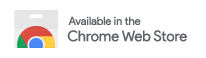Photoshop Top 40 with Deke McClelland
Imaging expert and award-winning author Deke McClelland presents his list of the top 40 features in Photoshop. Some are tools, others are commands, still others are conceptual. All are invaluable. Learn this 40 feature and you'll know Photoshop. Special bonus content: Deke's Photoshop CS5 Top 5, which covers the best new features in Photoshop CS5 in just five easy-to-watch videos!
Technology 46 rész Imaging expert and award-winning author Deke McClelland presents his list of the top 40 features in Photoshop. Some are tools, others are commands, still others are conceptual. All are invaluable. Lea
Photoshop CS5 Top 5 Tip #5: Painting Tools
17 perc
46. rész
In today's installment of Photoshop CS5 Top 5, Deke demonstrates Photoshop's bristle brushes, which simulate traditional paint brushes—the kind your local art-supply store sells—and its new Mixer brush, which lets you give a photo a painterly look. Along the way, Deke passes along a tip for customizing Photoshop's interface—one of those little chores that can save so much time, but that so few of us do.
Photoshop CS5 Top 5 Tip #4: Puppet Warp
14 perc
45. rész
In this installment of Photoshop CS5 Top 5, Deke McClelland explores a feature he calls fun to use, funny to watch, and extremely powerful. Take a fifteen-minute tour of the Puppet Warp feature, then head over to check out all of our Adobe CS5 training to explore new courses and tutorials covering Photoshop, Illustrator, Dreamweaver, InDesign, Flash, Premiere, and more.
Photoshop CS5 Top 5 Tip #3: Refine Edge
15 perc
44. rész
Refining selections and creating masks are unglamorous but utterly essential Photoshop techniques—you've got to master both in order to perform tricky compositing tasks, such as extracting a person from an image and then adding a different background.
Photoshop CS5 Top 5 Tip #4: High-dynamic range photography
11 perc
43. rész
Whether you want to be subtle or brash, the greatly improved HDR features in Photoshop CS5 are worth a close look. They're the subject of today's Photoshop CS5 Top 5 movie. Watch as Deke McClelland walks you through Photoshop CS5's HDR toning and HDR Pro features.
Photoshop CS5 Top 5 Tip #5: Common Sense Enhancements
10 perc
42. rész
In this first episode of Photoshop CS5 Top 5 on lynda.com, Deke McClelland introduces us to the common sense enhancements, tweaks, and fixes in latest version of Adobe Photoshop. Learn about the new Straighten button, the Content Aware Fill tool, and more.
Photoshop Feature #1: Open and Save
12 perc
41. rész
Virtually every Photoshop project starts with Open (how often do you choose New?) and ends with Save. And unlike other apps, Photoshop treats all image formats as native. Open and Save are the alpha and omega of imaging.
Photoshop Feature #2: The Layers Palette
19 perc
40. rész
Home to at least eight of the features Deke has mentioned so far in the Photoshop Top 40 Countdown, the Layers palette is command central—the place where most of the action in Photoshop happens. Were it not for this one palette, Photoshop as we know it would not exist.
Photoshop Feature #3: Image Size
13 perc
39. rész
The essential Image Size command lets you scale an image on screen or in print. Here's your chance to understand resampling and resolution, both of which affect the core quality of your digital photographs.
Photoshop Feature #4: Navigation
9 perc
38. rész
Photoshop lets you modify your view of an image using a variety of tools, commands, and options. But you don’t need a single one of them. Learn a few shortcuts and you’ll be working at maximum efficiency in no time.
Photoshop Feature #5: The Sharpen Filters
13 perc
37. rész
Photoshop doesn’t sharpen focus, it sharpens detail. Using any of three remarkable filters, Unsharp Mask, Smart Sharpen, and High Pass. Apply them as smart filters, and you’re ready for any output scenario.
Photoshop Feature #6: RGB, CMYK, and Lab
17 perc
36. rész
Photoshop doesn’t just support multiple color spaces, it supports infinite variations on the device-dependent ones. You can open an RGB photo, process it in Lab, and output it to CMYK, with certainty that the conversions will work.
Photoshop Feature #7: Undo, History, and Revert
13 perc
35. rész
The safety-net trio of Undo, History, and Revert protect the intrepid image editor from unexpected disasters. But they also let you toggle operations, compare before-and-after images, and move back and forth through time.
Photoshop Feature #8: The Eyedropper
15 perc
34. rész
The ubiquitous eyedropper is simple in purpose and easy to use. But imagine a world without it, where you had to dial in every one of the 16.8 million+ colors manually. The eyedropper is Photoshop’s color ambassador.
Photoshop Feature #9: Levels
12 perc
33. rész
The Levels command, and its cohort the histogram, let you adjust luminance levels on a channel-by-channel basis. The upshot is that you can increase contrast, correct for color cast, and make a bad image good.
Photoshop Feature #10: Color Settings
10 perc
32. rész
The Color Settings command is your way of establishing reliable color management policies across the entire Creative Suite. While admittedly techy, it ensures that what you see is what everyone else sees as well.
Photoshop Feature #11: Opacity Mode and Blend Modes
12 perc
31. rész
Changing the Opacity is like mixing a cocktail with, say, 30% active layer and 70% all layers below. Assigning a blend mode is like shining a light or casting a shadow: The active layer infuses those behind it with life.
Photoshop Feature #12: Camera Raw
14 perc
30. rész
Camera Raw is an independent application that lets you develop your raw photographs and exploit every byte of the vast information captured by your digital SLR. Not just powerful, it is a force unto itself.
Photoshop Feature #13: File Info
8 perc
29. rész
Want to let the world know who made your photo? Then choose File Info. Here you can assign a title, an author (you!), a copyright, and a Web site. No image should go out without a visit to File Info.
Photoshop Feature #14: Gaussian Blur
11 perc
28. rész
Gaussian Blur is a filter that blurs an image. But its also the math behind the Feather command, drop shadows, and everything that is soft in Photoshop. Watch this video and learn why GB is so important.
Photoshop Feature #15: Alpha Channels
13 perc
27. rész
Much can be said of masking: Masking is the art of using the image to select itself. Masking lets you apply the entire weight of Photoshop to the task of editing a selection. And masking, thy name is alpha channel.
Photoshop Feature #16: Adjustment Layers
12 perc
26. rész
An adjustment layer is an independent layer of color adjustment that can edit any time you like. Plus it affects all layers below it, consumes very little space in memory, and affords the opportunity for selective edits.
Photoshop Feature #17: Layer Effects
8 perc
25. rész
Yes, layer effects let you make drop shadows. But they also let you create credible compositions, render simple layers in dimension, and add ambient lighting. I cannot imagine working in Photoshop without them.
Photoshop Feature #18: Smart Objects
9 perc
24. rész
Smart objects aren't all that smart. And they aren't objects. What they are is envelopes. The kind that hold things. And keep them safe. So that everything you do protects the image from harm. This is Photoshop at its best.
Photoshop Feature #19: Luminance Blending
8 perc
23. rész
Buried deep inside the Layer Style dialog box are two slider bars, This Layer and Underlying Layer, that let you blend pixels according to their brightness. Despite their prosaic names, these sliders rank among the most powerful features in all of Photoshop.
Photoshop Feature #20: Free Transform
8 perc
22. rész
As powerful as Photoshop is, there is little about the program that is obvious. Case in point: How do you rotate a layer? Right-click on it and select Rotate? Choose Rotate from the Layer menu? Click on the Rotate tool? The answer is no, no, and no. Fortunately, there's the Free Transform command, which rotates the active layer and much, much more.
Photoshop Feature #21: The Gradient Tool
8 perc
21. rész
Every app offers a gradient tool. But Photoshops is special. Not only can you paint a soft transition from black to white. But you can soften the transition from one image to another. The gradient tool fades, swipes, and more.
Photoshop Feature #22: The Healing Brush
12 perc
20. rész
Be they pits, pock marks, or pimples, we all suffer blemishes that we wish we didnt. Or so we would were it not for Photoshops healing brush. This amazing tool grafts good skin onto bad--and heals the seams in between.
Photoshop Feature #23: Color Range
11 perc
19. rész
If you use the magic wand tool, stop what youre doing and switch to Color Range. This outrageously useful command lets you select an image as easily as the wand. But with more flexibility and much better results.
Photoshop Feature #24: Curves
14 perc
18. rész
Where luminance-correction is concerned, no feature gives you greater control than Curves. This one command lets you rein in highlights, open up shadows, and reveal all points in between. Curves takes a bud of an image and makes it blossom.
Photoshop Feature #25: Selection Calculations
12 perc
17. rész
You may know that you can add to a selection by pressing the Shift key. But you can likewise press keys to subtract and find an intersection. Better yet, these tricks apply to layers, channels, and paths. They're a power users dream.
Photoshop Feature #26: Dodge and Burn
13 perc
16. rész
Photoshop offers two tools that paint with luminance: The dodge tool paints in brightness, the burn tool paints in darkness. Crazy useful, and they've gotten so much better in Photoshop CS4.
Photoshop Feature #27: The Crop Tool
9 perc
15. rész
Since the first daguerreotype, photographers have cropped their images to hone in on the details that matter most. The crop tool does that, as well as straighten and more. Check it out.
Photoshop Feature #28: Hue/ Saturation
15 perc
14. rész
Hue/Saturation not only spins colors and intensity values, it lets you modify one color independently of all others. And it does so in such a credible way, you would never know it was there. Perfection.
Photoshop Feature #29: Liquify
12 perc
13. rész
The Liquify filter lets you paint in distortions, so you can perform digital nips and tucks. You can slim people down, edit their posture, and make them look their absolute best. See how in this video.
Photoshop Feature #30: Actions
14 perc
12. rész
The Actions palette lets you record your work so you never have to do it again. Plus, you can build up complex visual effects and share them with others, as Deke demonstrates in this jaw-dropping video.
Photoshop Feature #31: The Brush Tool
4 perc
11. rész
The modest brush tool is one of the deepest, most versatile tools in Photoshop. It's not only a terrific painting tool, but it is also invaluable for masking, as this video demonstrates.
Photoshop Feature #32: The Pen Tool
8 perc
10. rész
Many folks select images in Photoshop with the likes of the Quick Select and Magic Wand tools. Highly automated, but these tools rarely work accurately. Experts use the Pen tool. Using the Pen tool is an art form worth learning, because it always works.
Photoshop Feature #33: Calculations
5 perc
9. rész
One of the oldest, most abstruse, downright incomprehensible commands in Photoshop, Calculations lets you merge two channels to create a new alpha channel. Learn it: It's the backbone of masking.
Photoshop Feature #34: Save for Web and Devices
7 perc
8. rész
If you're creating Web graphics, then there's no substitute for Save for Web and Devices. It disposes of non-essential data, reduces file sizes to their absolute minimum, and converts the image to sRGB, the color space of the people.
Photoshop Feature #35: Refine Edge
7 perc
7. rész
Photoshop offers lots of tools for automating selections, but two stand out from the pack: The first, Refine Edge, lets you modify your selection using five different parameters and preview the results in five different ways.
Photoshop Feature #36: Black and White
5 perc
6. rész
In the digital age, we shoot full-color photographs. Which is a good thing, because it means we can distill the perfect black-and-white shot in Photoshop.
Photoshop Feature #37: Fill Functions
5 perc
5. rész
Many of Photoshop's best features can only be accessed from the keyboard. Like, how would you know Alt+Backspace (or Option-Delete) fills with black? Watch. It gets better.
Photoshop Feature #38: Vector Type
6 perc
4. rész
Type in Photoshop is forever editable and super-smooth. Deke shows how it works by assembling a high-res, pro-quality magazine cover in one short video.
Photoshop Feature #39: Layer Comps
6 perc
3. rész
Layer comps let you assemble multiple image variations or even independent pieces of artwork inside a single Adobe Photoshop file. The Layer Comps palette gives you the freedom to explore.
Photoshop Feature #40: Reset and Purge
5 perc
2. rész
Deke gets things started with a pair of options that can clean out Photoshops plumbing when things get clogged up: Reset and purge.
Introduction
1 perc
1. rész
America likes its lists, and here's another one. Imaging expert and award-winning author Deke McClelland presents his list of the top 40 features in Photoshop—beginning with #40 and working his way up to #1—one weekly video at a time. Some are tools, others are commands, still others are conceptual. All are invaluable. Learn these 40 features and you'll know Photoshop.